Last month saw Twitter enter into its second decade, and for the 320 million people around the world who use it actively, Twitter is probably one of the better social networks.
However, it can be a bit of a minefield to navigate, understand and use, and the stats back this up. Of the 1.3 billion Twitter accounts registered worldwide, only 120 million people use it monthly, nearly half of all accounts have never sent a tweet, and about 40% of active accounts haven’t tweeted in the last year.
Here in the UK, there are 13.1 million active users that businesses have the potential to connect with if they know what Titter is, how to use it and why it could be beneficial to them.
To help demystify Twitter, here are 10 Tuminds’ Back to Basics tips for using Twitter for your business.
1. What is a Tweet
When looking at the Twitter feed, it’s easy to feel overwhelmed by the number of posts streaming in. You may be wondering what the highlighted words preceded by a # are, or why someone’s name starts with the @ symbol. Perhaps you’re unsure of what the arrows mean below the post. Getting to grips with the way a post looks is paramount to getting started with your own tweets, so here’s our guide to the anatomy of a tweet:
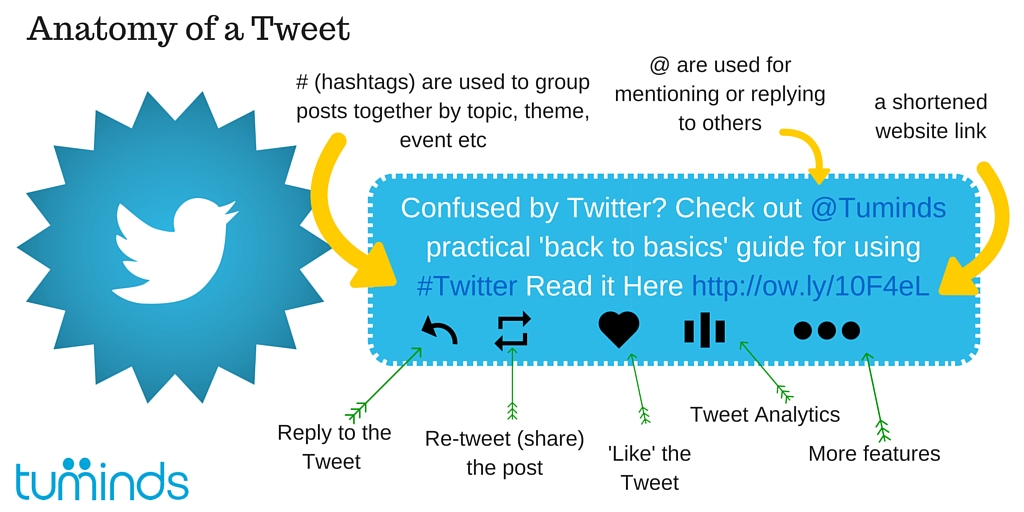
2. What does the @ symbol mean?
The @ symbol always precedes an account name. It’s like our own web address; it’s how people can find us on Twitter and the only way to reference (or mention) another user in your tweet (eg @tuminds). Users are notified when they are @mentioned. It’s how we can speak to one another on Twitter.
3. What is a hashtag?
We explored in-depth what a hashtag is in our blog post: Hashtags: What Are They? Basically, a hashtag is a word or phrase that help us identify and pull together specific messages and topics of conversation. You can create your own hashtags, use established hashtags and you can monitor hashtags for conversation and information.
4. What are Trends?
Each day you’ll see that Twitter Trends change as a trend refers to a hashtag-driven topic that is most popular at that particular time. In other words, trends are the topics that a lot of people on Twitter are talking about that day.
5. Reply, Retweet, Like, Analytics and More
To comment on a tweet, answer a question or take part in a conversation, you use the first arrow below the tweet – the reply button. When you click on this arrow, Twitter will automatically open up a new post box with the @accountname you want to reply to.
To share a tweet with your own followers, you click on the second set of arrows – this is known as re-tweeting. This lets you share other people’s content that might be of interest to the people who follow you.
If you want to show another Twitter user that you have read and liked their tweet, you click on the ‘heart’ button. This was formerly known as the ‘favourite’ button (once a yellow star), but Twitter changed this to the heart earlier this year.
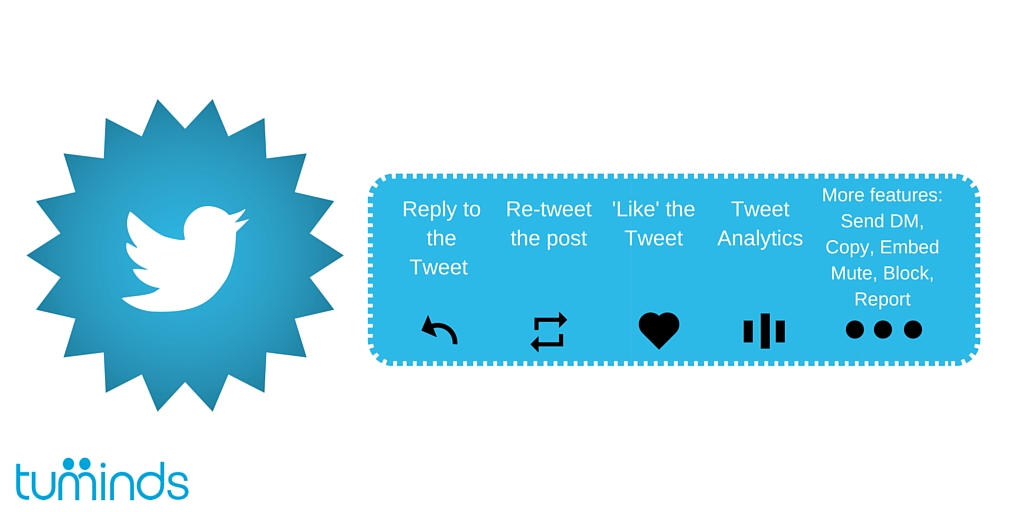
Once you build up a certain number of followers, you can view data for each of your tweets to see how far your post has reached across Twitter (impressions), and how many people took an action on your tweet (engagement).
The ‘More’ button is where you can:
- Send the person who tweeted a DM (direct message) this is a private 1-2-1 message which appears in Messages.
- Copy the web link for the tweet, so you can share this across the web.
- Embed the tweet using a code that you can place on your website or in your blog.
- Mute, Block and Report Twitter accounts. These features allow you to control any unwanted or abusive tweeters or trolls by muting or blocking them. You won’t see their content and they won’t see yours. Reporting these Twitter account sends a report to Twitter to signal that the post or the account user is breaching community rules.
6. Following People
The best way to make Twitter useful and relevant to you is to find and follow useful and relevant people. When you find someone you like on Twitter, you can follow them easily with just a click of a button.
If you see someone in your newsfeed, for instance, you can hover your mouse over the @accountname and their profile will appear with a little icon of a person in the top right-hand corner with a + sign. Click on that and you’ll start following that account.
You can also follow people by visiting their profile page and clicking ‘Follow’.
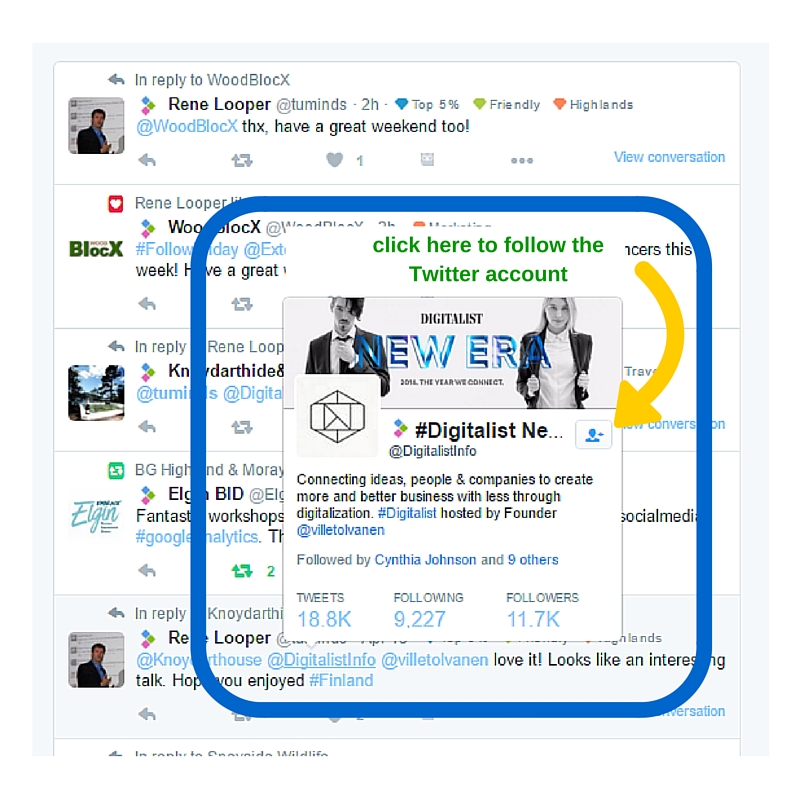
7. Moments – The Lightning Bolt
Next to the tab for your home feed, you see the ‘Moments’ tab. This feature lets you see what Twitter describes as ‘the best of what’s happening on Twitter in an instant.’ Moments is a bit like Trends, but focuses more on the content and conversations that are being shared across the network, and lets you see stories as they unfold. You can find Moments on your Twitter App by clicking on the Lightning Bolt.
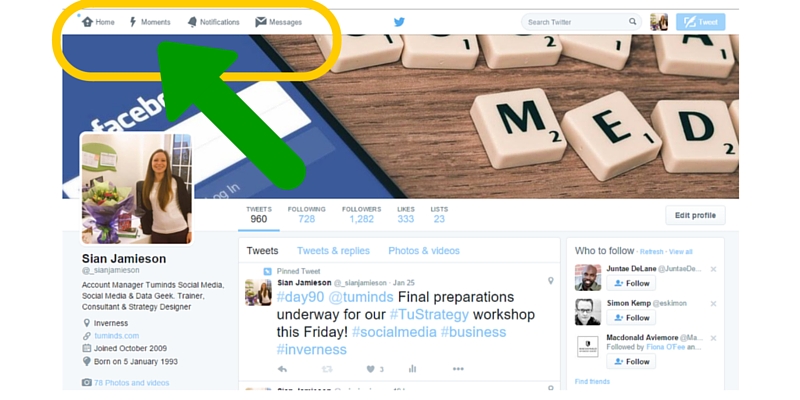
7. Twitter Lists
To help organise your Twitter feed so that it remains useful and relevant to you, you should use Twitter Lists.
When you click on your profile picture in the top right-hand corner of your screen, you’ll see a link to ‘Lists’. Click on this link and you can now start creating and organising lists to add people to. For example, you could create a list called ‘Local Businesses’ to which you would add the Twitter accounts of businesses in your area, and when you click on this list, your feed will contain only the posts from people on this list.
You can also follow other people’s lists. Do this by finding a relevant Twitter user, visit their profile and click on ‘Lists’ next to where you can see the number of tweets they’ve sent, the number of people they follow and the number of followers they have, then the posts they have liked. Find a useful list and click on ‘Subscribe’. You can now access this list from your own account.
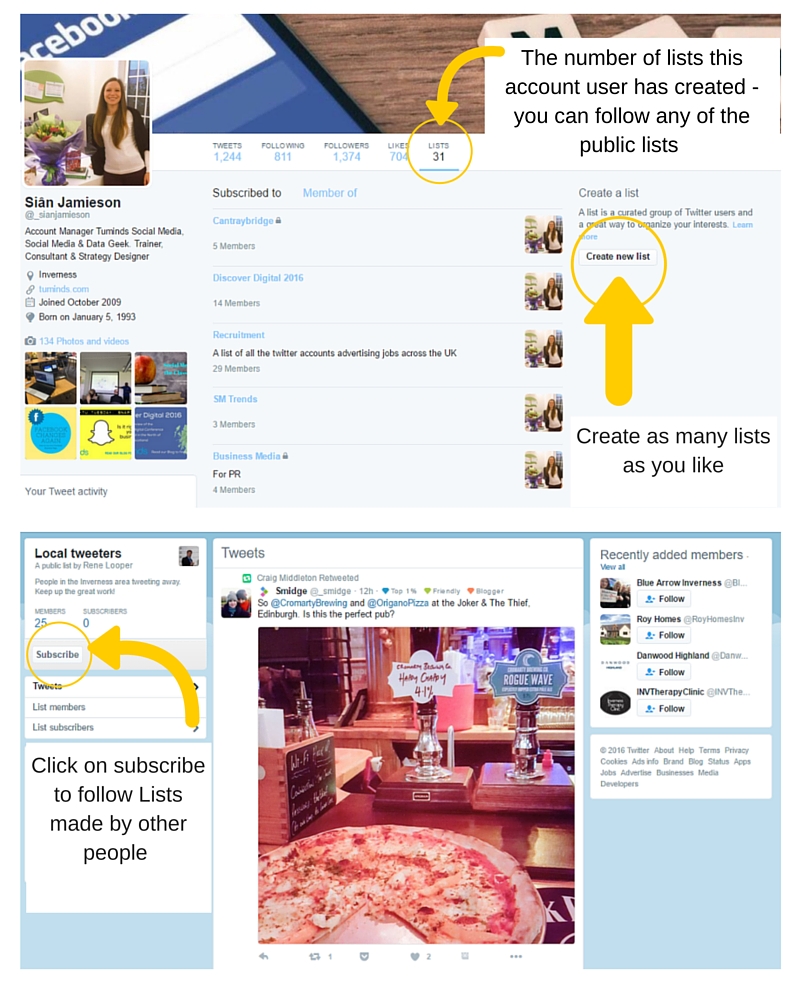
8. Linking Facebook and Twitter?
It’s tempting to link your two accounts together and simply send all your Facebook messages to Twitter. But try to resist the urge. There are two reasons for this. Firstly, people want to see Twitter messages on Twitter. If they wanted to see a Facebook post, they would be on Facebook. Don’t push them towards another social media platform every time you post.
Secondly, while you have no character limit on Facebook, you do on Twitter, so not only is it obvious that you’ve linked your accounts when the sentence is broken in half and ends with a www.fb.me link, but you aren’t actually communicating your whole message to this audience. It would be like placing an advert in a newspaper or magazine and only giving the publisher half the advert. Pointless.
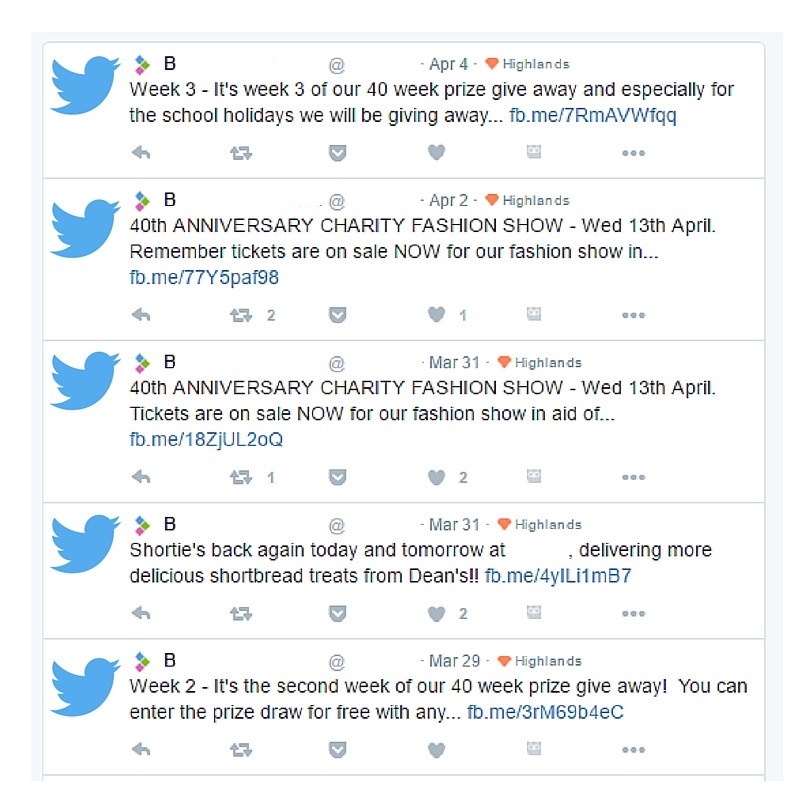
9. Are you using the app?
One of the biggest advantages to Twitter is how easy it is to use on the go. You can craft quick, real-time messages to give your followers an insight into your day or work. The App has all the same functionality as the desktop version but is less cluttered.
10. Can I schedule Tweets?
Yes, you can. You can’t actually do it direct from Twitter, but there are online tools to help you schedule your messages. We use Hootsuite here at Tuminds, but there are a number of publishing and scheduling tools you can also use including TweetDeck, Twittimer, and Twuffer. Have a search for the scheduling tool you find easiest to use.

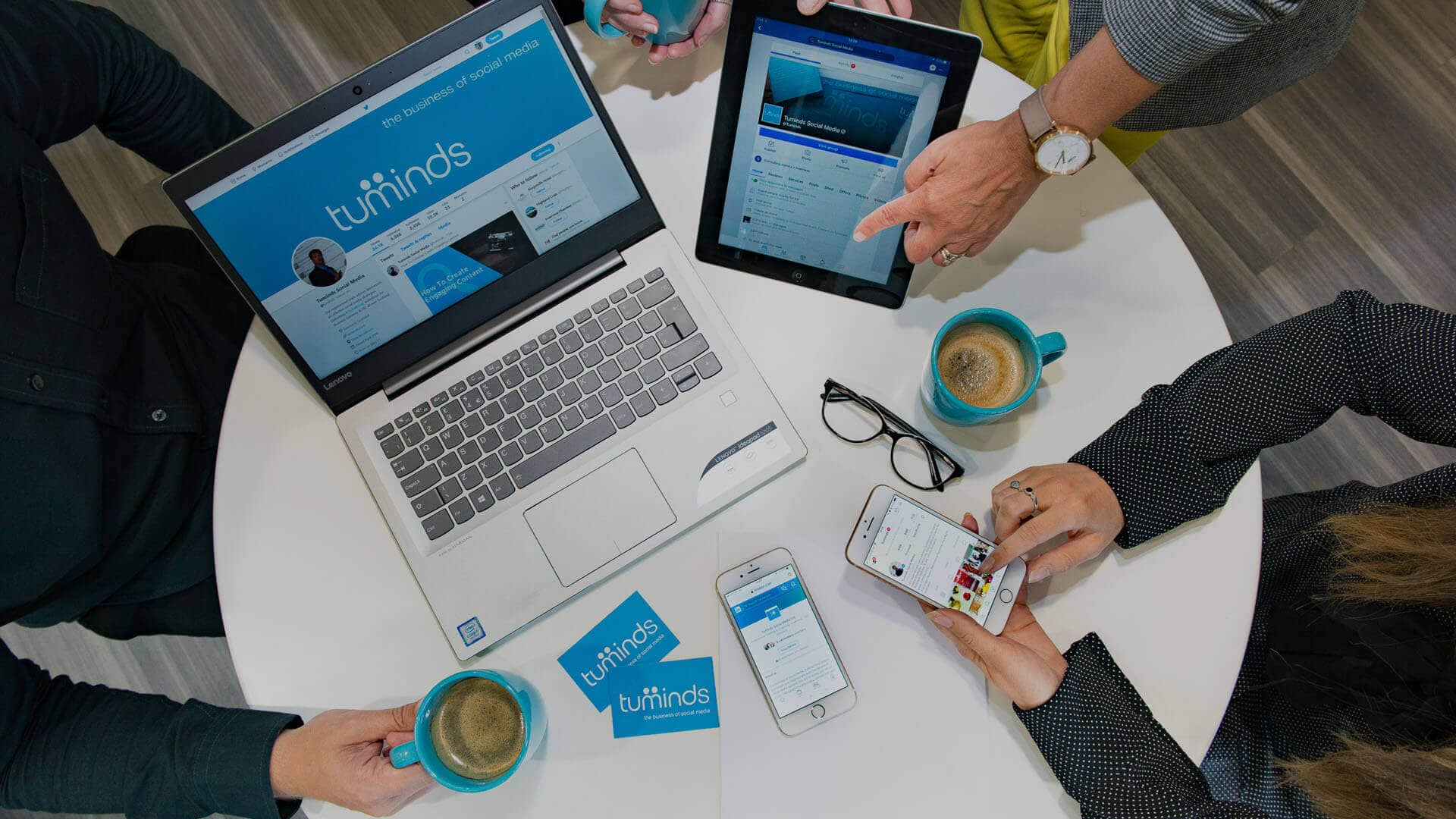

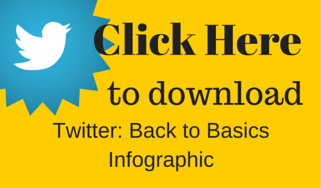

Am I able to use the anatomy of a tweet photo in a presentation and cite tuminds?
Hi Ashley, thanks for asking and for sure, feel free to use it in your presentation. It’s a bit dated now, but it’s still useful. Hope your presentation goes well!