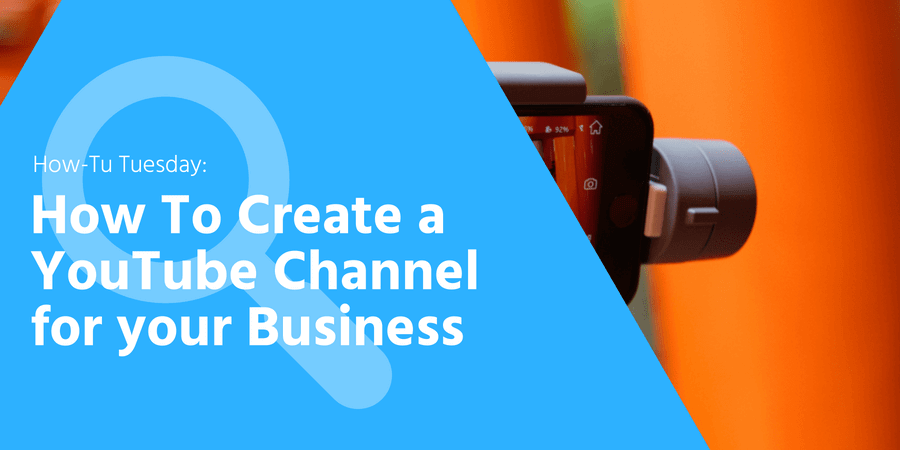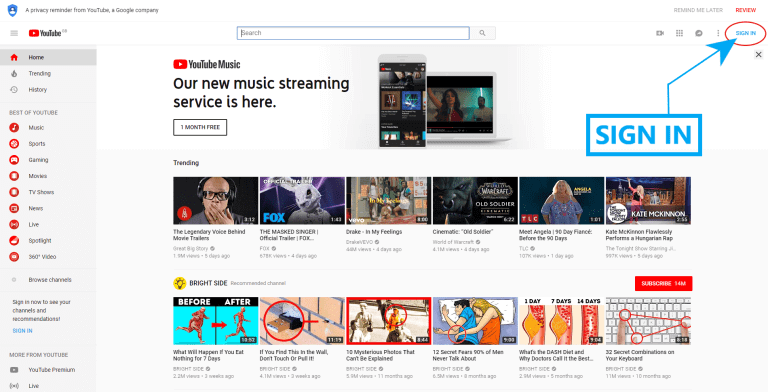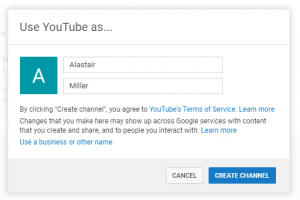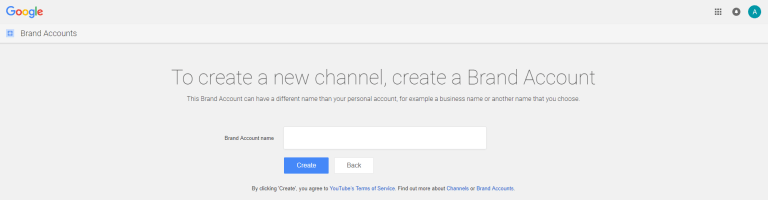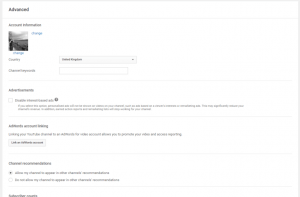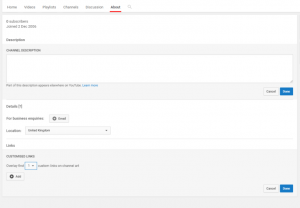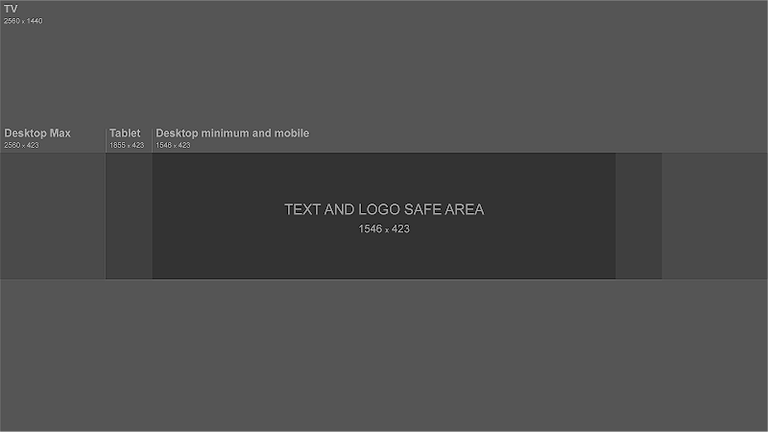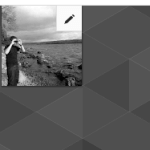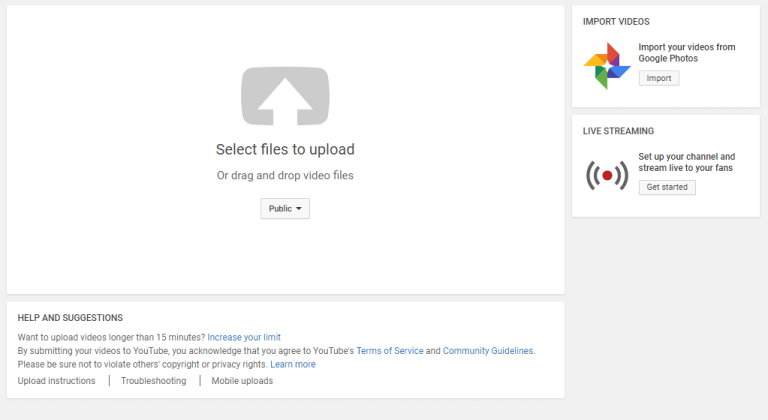Creating a YouTube Channel for your business is easier than you might think. This how to guide will cover everything you need to know about creating a YouTube channel, so you can start uploading your own videos and growing your audience today!
YouTube has a range of uses and benefits for business that can complement those offered by other communication channels. Although most social media platforms encourage the creation and sharing of video content, YouTube is without question the number one source of video content online. Second only to Google (who own YouTube), it is the second largest search engine in the world.
How to create a YouTube Channel
1. Login to a Google account
To watch, share, create, and comment on YouTube content, you’ll need a Google account.
If you don’t have a Google Account: Go to Youtube.com and click “sign in” in the upper right-hand corner. From there, you’ll be taken to a Google sign-in page. Click “more options“, then, click “create account”. From there, you’ll be asked to follow a few steps to create a Google account. Once you’ve completed them, proceed with step 2 below.
If you already have a Google Account: Go to Youtube.com and click “sign in” in the upper right-hand corner. From there, you’ll be taken to the same Google sign-in page above. If you have multiple Google accounts, be sure to select the one you want to be associated with the new YouTube channel.
2. Create your YouTube Channel
Once you’re signed into your YouTube account, it’s time to begin creating a channel.
Back at Youtube.com, click your profile picture/icon in the upper right-hand corner. From the drop-down menu click “My Channel“. This will take you through to your account overview, click on “create a new channel“. You will then be prompted to choose what name you are going to be using , click the “Use a business or other name” link to create your Brand Account. After you enter the Brand Account name, you may be asked to verify the account via text message or voice call. If that happens, enter the code you receive from the option you choose. Once you’ve verified your Brand Account, you’ll be taken to the dashboard for your channel.
3. Customise your YouTube Channel description
We’ll start with adding a channel description and links to your channel. Click the blue “Customise Channel” button located at the top right, this will take you through to your basic channel page, where you’ll see a cogwheel on the right.
Click on the cogwheel, then on “advanced settings”. Within this section you will be enter some basic information about your channel, like the country where it’s based, as well as optimise it by adding keywords that describe what it’s about and selecting whether or not you want it to appear as a recommended channel on other account pages. It’s also within these settings that you can add a Google Analytics property tracking ID, link an Google AdWords account and make advertising preference selections.
Next, you should add a channel description and links to your website and social media profiles.
Back on your channel dashboard, click on the “About” tab. From here you can fill in details such as a channel description, contact information and links. Up to five links can overlay your channel art, meaning that the banner on your profile page will contain icons for the links you choose to overlay on this list.
4. Adding channel art to your YouTube Channel
When it comes to creating and adding channel art, Google has a wealth of resources for content creators, from a gallery of images to image editing tools.
One of the frustrating parts of channel art is creating a responsive banner that matches dimensions for various user experiences (desktop, mobile, tablet, TV etc). Thankfully Google has created this handy image* that represents the best dimension for each viewing platform:
You’ll also want to upload your profile photo. Hover your mouse over your current profile photo and click on the pencil that appears to upload a new picture.
Your profile picture should be around 800 x 800 pixels.
Struggling to decided what to have for a profile picture? Here’s a few suggestions to get you started: Company Logo, Premises, Product, Team Photo.
4. Uploading and optimising videos on your YouTube Channel
Uploading videos is a really simple process with YouTube, from your dashboard simply click on “upload a video” button on your Dashboard. Once you start adding videos you’ll want to optimise them for search, this will helps users discover your video. Below are four sections I would highly recommend paying close attention to during population.
- Title: When we search for videos, one of the first things that our eyes are drawn to is the title. That’s often what determines whether or not the viewer will click to watch your video, the title should be compelling, clear and concise.
- Description: This should be limited to 1,000 characters. YouTube only displays the first two or three lines of text within search results (which comes to around 100 characters), so front-load the description with the most important information.
- Tags: Using tags doesn’t just let viewers know what your video is about, they help YouTube “to understand the content and context of your video”. That way, YouTube can associate your video with similar videos, which can broaden your content’s reach. As with your title, don’t use misleading tags because even though they might get you initially more views, if reported you may be penalised by Google for manipulation.
- Category: Choosing a category is another way to group your video with similar content on YouTube.
Thing to consider
YouTube is still the one social media platform that many businesses still hesitate to use, but when they do the benefits can be significant. Every video, even the average ones, are an engagement opportunity that drives website visits and sales. Helping your audience see your business as “people” rather than “a name” will make you appear more approachable and human, this sometimes can be lost in the digital world we work in.
Don’t forget to add links to your website and social profiles to video descriptions. Doing this should help users navigate to your other channels and increase the chance of conversion.
If you’re looking for even more tips on YouTube – we also have an older How-Tu Tuesday which focuses on getting more out of an existing YouTube Channel which may be of benefit to those of you who already are creating video content.
Do you have a YouTube Channel for your business? Does a specific type of video work well for you?
Share your links in the comments below as we would love to see them.
*Channel Art Size, source: Google