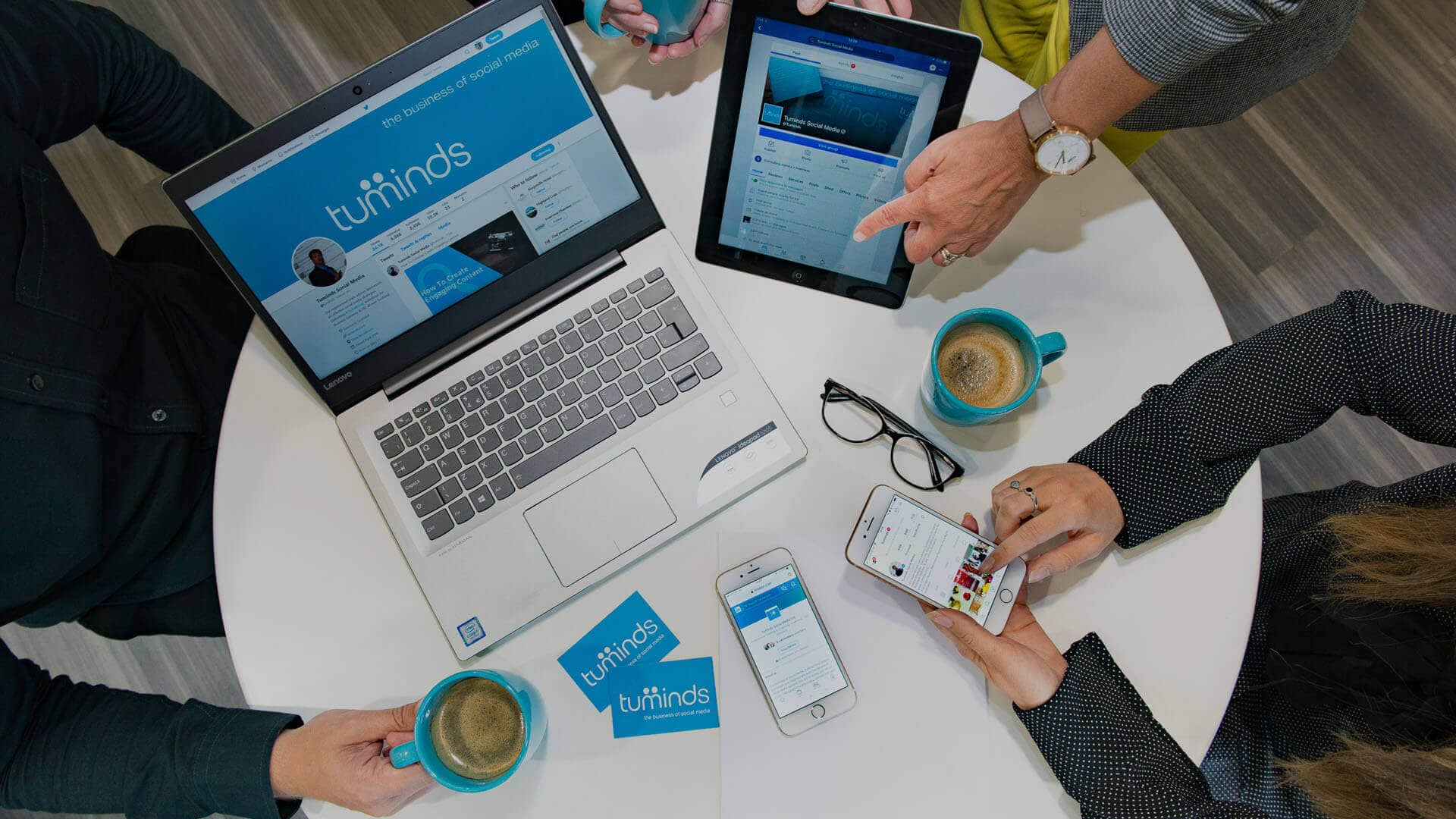If you’ve read about why and how you can be using Instagram Stories to promote your business but you’re not sure how to actually create Stories then this post is for you!

How to Add a Photo or Video to Instagram Stories
1. Open up the Instagram app and click on your profile photo with +, or the camera icon on the top left hand side of the screen.
2. Put your finger on the screen above the white circle and swipe up to see your photos and videos. If you want to just write some text, you can choose ‘Type’ from the options at the bottom. The other options along the bottom of the screen here include Music, Live, Normal (to take a photo straight from this screen), Boomerang (a short looping video), Superzoom, Rewind and Hands-free. It’s a good idea to break up a series of photos in your Stories with video and short clips using Boomerang, Hyperlapse etc to keep your audience interested.
3. Choose a photo or video (if you choose a photo older than 24 hours the date will also appear – you can delete this if you want by dragging it to the bottom of the screen where a bin icon will appear). You can now select multiple photos to add one after the other if you wish.
4. There are a number of creative options for editing/adding to the photo or video to help increase engagement: swipe to change the filter, add text, a GIF, location, poll, hashtag, music, the question feature, or mention another account (using @)… (You don’t want to include too many of these in the one photo).
5. Select the +Your Story at the bottom of the screen to add the photo or video to your story. To add more, go back to the camera icon on the top left hand side of the screen and repeat the steps above.
Are you using Instagram Stories for your business? Do you have any questions about creating content for Stories? Let us know in the comments below.