Facebook Premiere is a great option if you want to share video content as a live broadcast, without having to go live. In this post we cover what it is and how to create a Facebook Premiere in Creator Studio.
What is Facebook Premiere?
Facebook Premiere is a feature on Facebook that allows you to schedule video content to be published as a live broadcast. The scheduled post appears on your Facebook business page, alerting your audience to your upcoming Premiere and giving them the option to get a reminder. They will then receive a notification 20 minutes before it is due to be broadcast, and again 3 minutes before. A countdown also appears over the image as it gets closer to the time of the broadcast. As with a live video, you’ll be able to see how many people are watching and viewers can interact as they would when watching a live video.
How to schedule a Facebook Premiere
- Go to Creator Studio and click on Upload Video at the top right of the screen and then ‘single video’.
- Choose the video you’d like to Premiere and the Facebook business page.
- Add a title (this will display below the video when it is broadcast) and a description (this is important for telling people why they should watch your video). You can also add tags.
- Click on Thumbnail to customise this. You can add a custom image or choose from one of the auto-generated images, and then click Next. (It’s a good idea to create a custom image with the subject of your video and the date and time, so that it catches attention in news feeds and on your page. We recommend Canva for this).
- In Publishing options choose ‘Premiere’ beside ‘Choose How to Publish Your Post’.
- Choose ‘Schedule’ and enter the date and time.
- Choose where you want your post to appear.
- You can choose a nonprofit or fundraiser if you want to raise money. You can also add to a playlist or series.
- Click ‘Schedule’.
In the video below, Alastair takes you through the steps detailed above on how to schedule the Premiere for your chosen date/time and how to add a custom thumbnail.
Have you used Facebook Premiere? Let us know your thoughts or questions in the comments below.

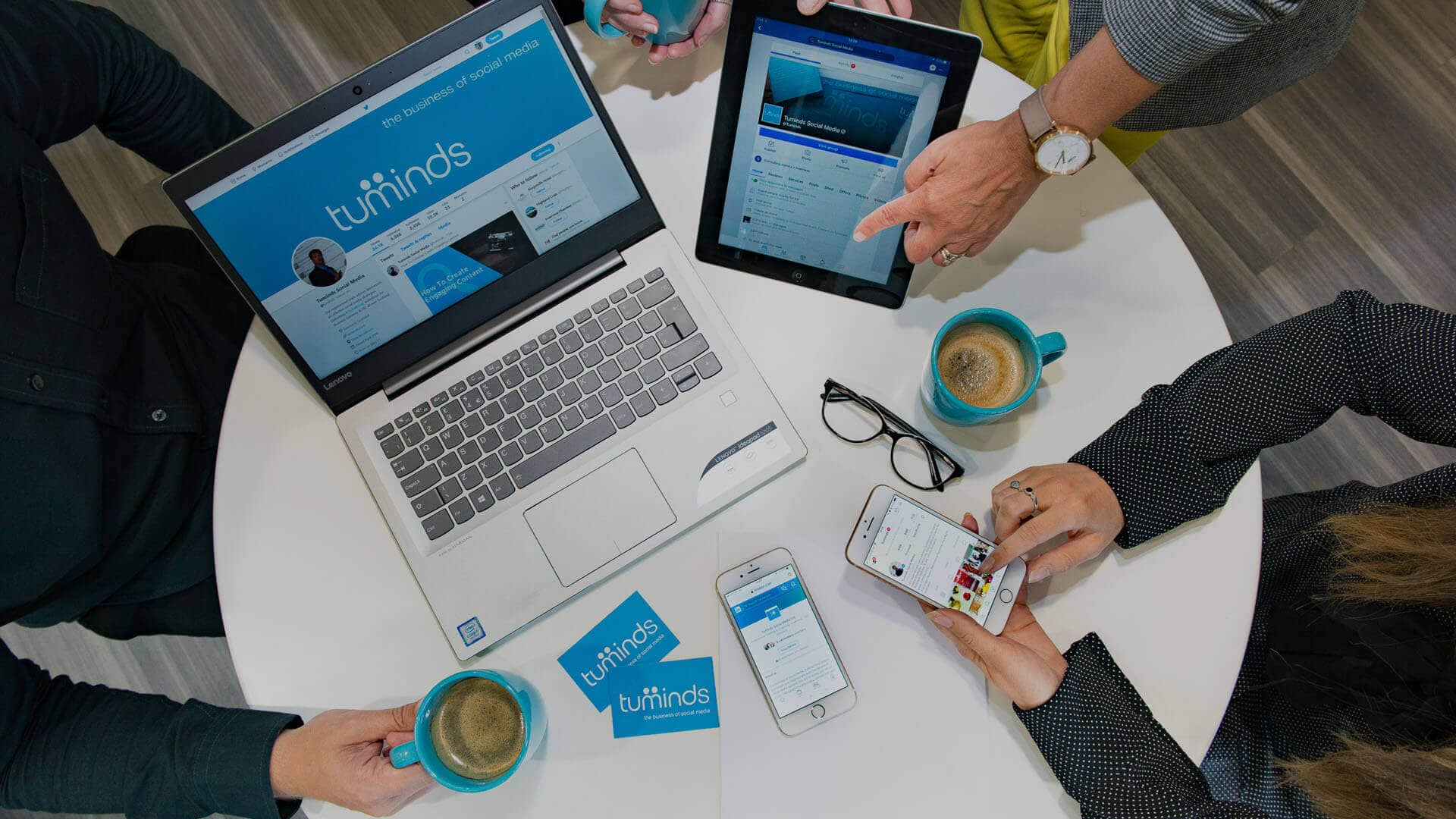


I’ve followed all the steps but the final publish/schedule button remains grayed out. When I hover over it, it says “your video must be between 30 seconds and 4 hours long” (my video is 52 mins long). Any troubleshooting tips or suggestions as to what I might be doing wrong? I can get it to work as a scheduled post but not as a premiere.
Hi Sam,
Facebook does have some restrictions in place regarding what can and cannot be published as a Premiere. All videos that are new to Facebook are eligible for Premieres, with the following exceptions:
– Previously live videos cannot be premiered. However, edited and repackaged versions of live videos, such as highlights or recaps, may be premiered.
– Movies that have been previously released on the internet cannot be premiered.
– Previously premiered videos on Facebook cannot be premiered again.
– Previously uploaded videos on Facebook cannot be premiered.
Has the video in question been used before on Facebook?
Hello, My creator studio does not have a Premier option in “choose how to publish you post”
Hello,
When uploading a video in Creator Studio you should see “2. Publishing Options”. Within this Section under “Choose How to Publish Your Post” there should be a “Premiere” option visible. For me, it is second on the list.
Facebook does have some restrictions in place regarding what can and cannot be published as a Premiere. All videos that are new to Facebook are eligible for Premieres, with the following exceptions:
– Previously live videos cannot be premiered. However, edited and repackaged versions of live videos, such as highlights or recaps, may be premiered.
– Movies that have been previously released on the internet cannot be premiered.
– Previously premiered videos on Facebook cannot be premiered again.
– Previously uploaded videos on Facebook cannot be premiered.
Has the video in question been used before on Facebook?
Thanks for the video and your explanations. I followed step-by-step, but the reminder about the Premier is not seen on the Page feed. I cannot figure out how to fix it. It is only shown on Page events.
Hi Irina,
A Premiere will only be visible on the date and time it’s due to stream live. If you would like it to be visible prior you need to tick the “Create an online event” for this premiere. People can then respond to the event to get notified when your premiere begins. Your video will premiere on your Page timeline and within the event.
Hope this helps answer your question.
Alastair
Wish you would make this available on phones too! It’s not available through the browser on your phone, nor the creator studio app
Hi Amanda. Yes, a lot of these functionalities are unfortunately not possible from a phone or tablet…. yet.
good tutorial
Thanks Michael, glad you found it helpful.