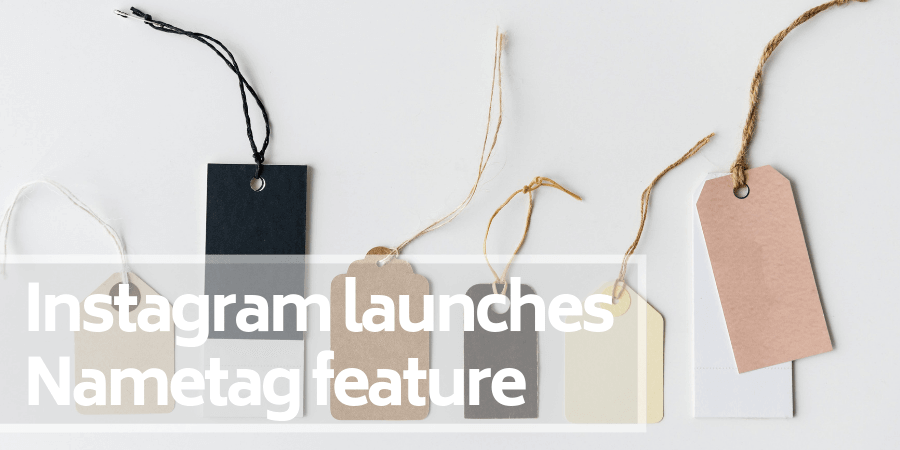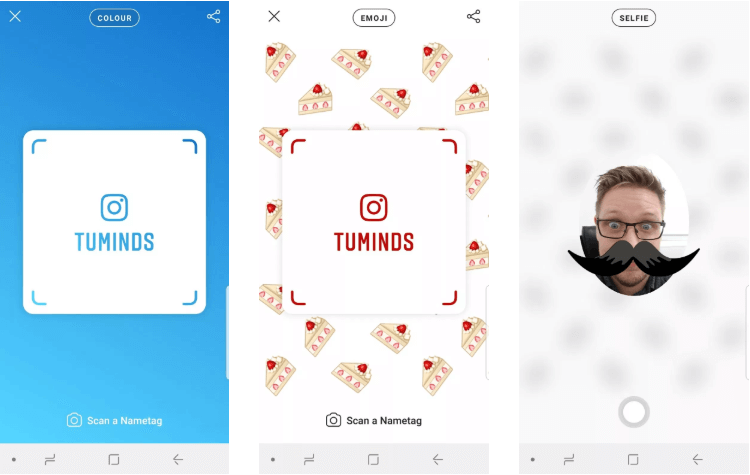It’s been in the works for some time now, but we’re happy to announce that the Instagram Nametag feature is currently being rolled out globally. That’s right, everyone can now use this handy feature.
Instagram initially announced the nametag feature back in April and it was heavily compared to Snapchat’s popular QR Snapcode. While Snapcodes can be used for discovering new friends, lenses, filters and much more, Instagram’s Nametag is exclusively for finding and following new accounts.
How to use the Instagram Nametag feature
There are two parts to using Instagram’s Nametag feature; creating your own Nametag and scanning other peoples’ Nametags. We’re going to start with creating and customizing your own Nametag on Instagram.
The first step is to open your Instagram profile (within the app) and tap on the three buttons (also known as a hamburger menu) at the top-right corner of the screen. This will open a side menu which contains the Nametag feature.
From here you can begin changing how your nametag looks. Tapping on the button at the top of the page will rotate between layout options (colour, emoji or selfie) and tapping the main part of the screen will give you options for each layout.
Once you’re happy with your design (you can edit this again any time you like by visiting the Nametag section), you can begin using it. You can share your Instagram Nametag with others, via other platforms (such as Twitter, Facebook and WhatsApp), by hitting the share icon in the top right of the Nametag screen.
How to scan someone’s Instagram Nametag
There are two simple ways to scan a Nametag on Instagram.
The first is to open your own Nametag using the method mentioned above and tapping the button at the bottom of the screen “Scan a nametag”. When the camera loads, hover your phone over the nametag until Instagram captures it. The second method is if someone sends you their Nametag. Save the image from their message (or post) to your gallery, open the Nametag editor from your profile, tap on “Scan a nametag” and then tap the gallery button located in the top-right corner of your screen.
This will open your saved photos and you will be able to select the image you received.
How to use Instagram Nametag for business
This new feature on Instagram can be a great way of increasing your reach and growing your network. For example, you could feature it in presentation slides, on your website or email signatures, print it on posters, brochures or business cards. When someone see’s your Nametag, all they need to do is open their Instagram and scan it to start following you. Try scanning our one to give it a go.
Have you used the Nametag feature yet?
What do you think of it? Have you found any other uses for business? Let us know in the comments below.